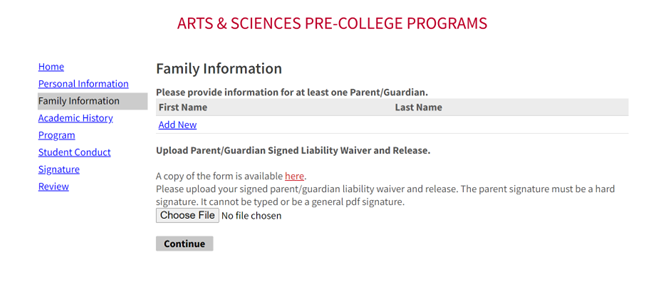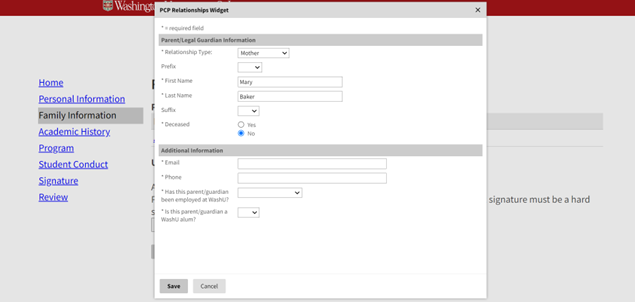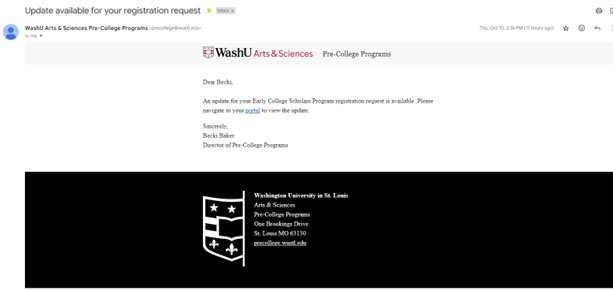Thank you for your interest in registering for an Exploration Course. This web page tutorial was created to help guide you through account creation and form submission. It can be a useful tool before and during the pre-college registration process and takes about 5 minutes to review. If you would rather skip the tutorial and get started on your registration request, click the "Skip Tutorial" button below to jump to the bottom of this guide and access the link to get started on your request.
If you've already created an account and/or submitted a registration request, check your email for a confirmation message which includes the link to log in and check your status.
This guide is only for registering for an Exploration Course. If you are interested in any of our other programs, please visit those program web pages for directions on applying.
Before You Start Your Registration Request
- Check the eligibility criteria for the program including prerequisites for the course you wish to enroll. Be sure you meet any specific criteria.
- Obtain an unofficial copy of your school transcript. The unofficial copy needs to include your name, birth date, high school name, and all high school courses enrolled and grades earned to date. Be sure if a prerequisite is required for your course, then it is listed on the transcript.
- Ask your parent/legal guardian to sign the liability waiver. You'll need to upload this to your registration request.
- We do not accept standardized test scores so you do not need to obtain copies of those. We also do not accept resumes.
- We strongly encourage you to use a non-school email account like a Gmail, Hotmail, or Yahoo. We find that school email addresses sometimes have communication settings that block messages sent from outside the high school. It also should be your email address, not a parent/legal guardian's email.
If at any point you have questions, you may contact us at precollege@wustl.edu.
Creating an Account
We use Slate by Technolutions for our registration requests and applications. To begin, you'll need to create an account. When you click on the "Let's Get Started" link at the bottom of this web page, you'll see this screen:
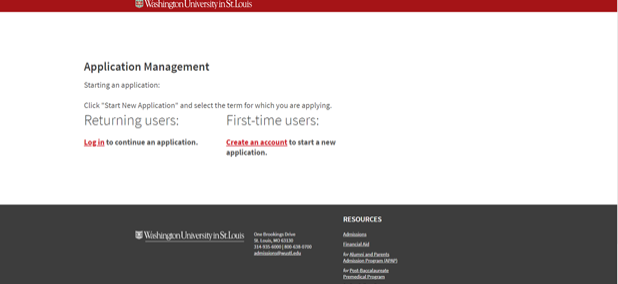
You'll select "Create an Account" and then be prompted to provide your email address, first name, last name, and birthdate. Enter this information then select "Continue."
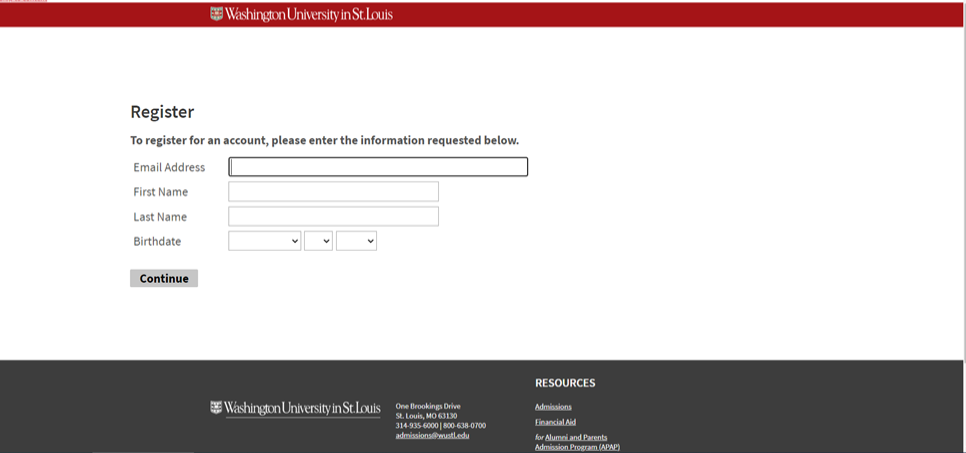
You will receive an email with a temporary PIN which you will use to verify your email address. You'll enter that PIN and reenter your birthdate and select "Login."
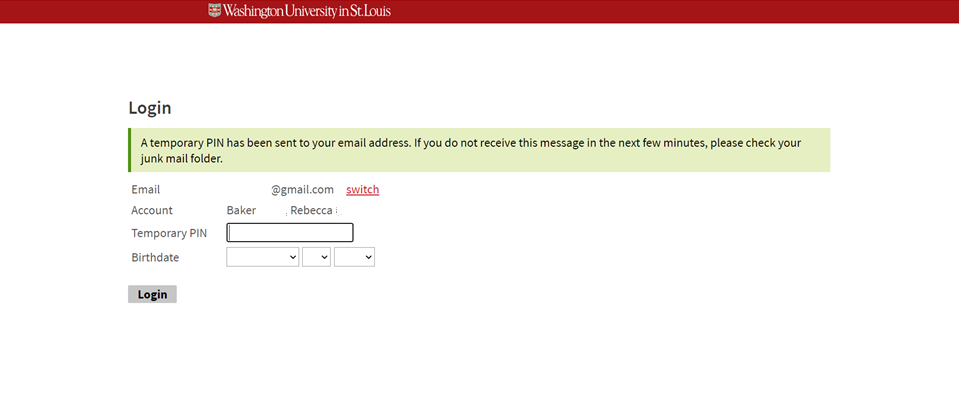
Then you'll be prompted to create a password using the criteria provided. Be sure you save your password for future use. Click "Set Password."
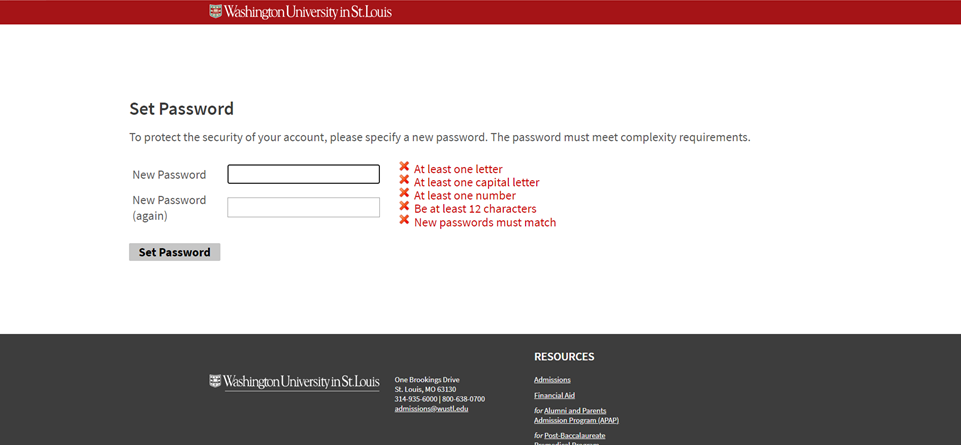
You've now successfully created an account! You'll receive an email notification that your account has been successfully created.
Start Your Registration Request
Once your account is created you'll start your registration request. While logged into your account, you'll select "Start a New Application."
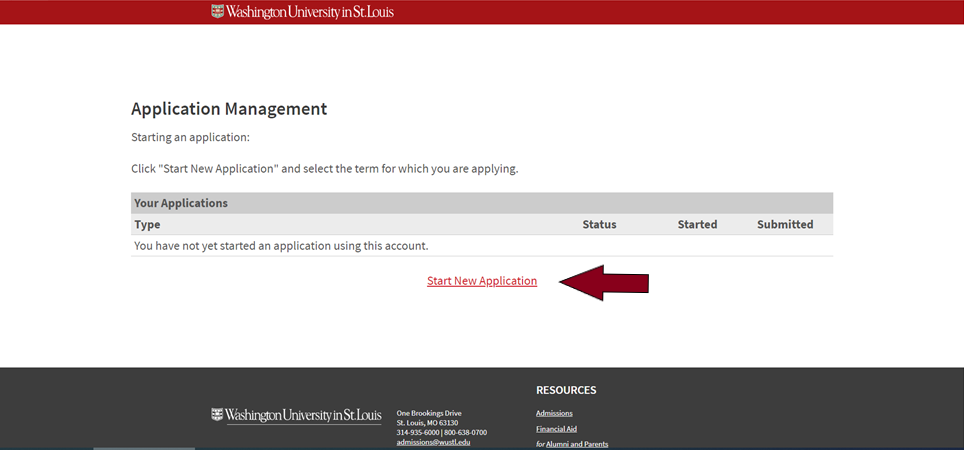
A text box will open that indicates the form available as the "Summer 2025 Arts & Sciences Exploration Courses." Click "Create Application."
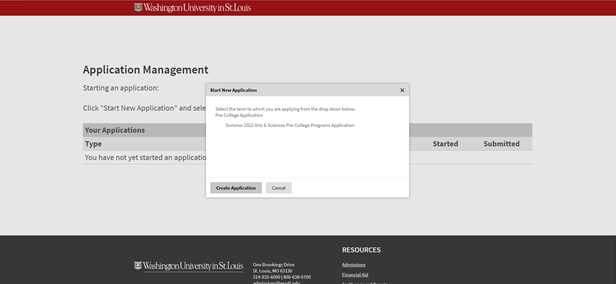
Another text box will open which will include the date and your status of "In Progress." Click "Open Application."
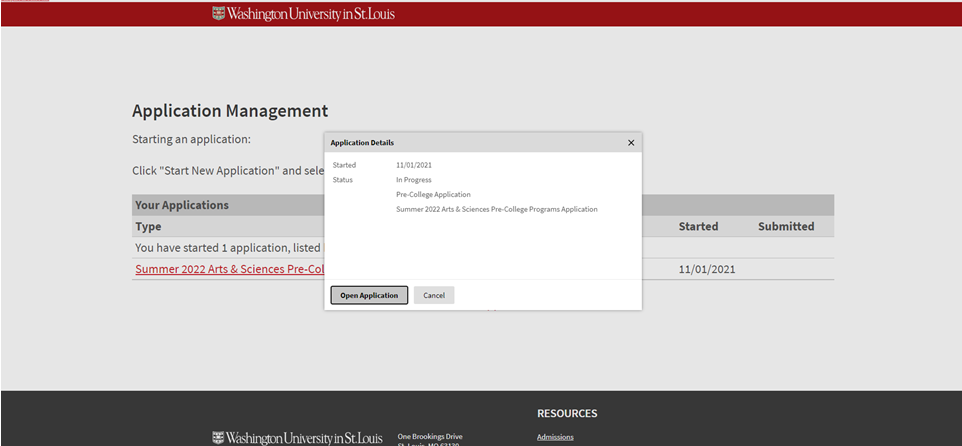
Now you are ready to start entering your information into your registration request.
Entering Information Into Your Registration Request
The form contains several sections:
- Personal Information
- Family Information
- Academic History
- Program
- Student Conduct
- Signature
- Review
You will start with "Personal Information" and click through each section by choosing "Continue" at the bottom of each page. The form will automatically save as you enter information. Take your time and read the questions and prompts very carefully. Depending upon your response to some questions, you may be prompted to provide additional information.
We will occasionally send SMS/Text messages to you for registration reminders. You have the ability to opt out of those text messages by selecting the box in this section. Leave the box unchecked if you want to receive text message reminders.
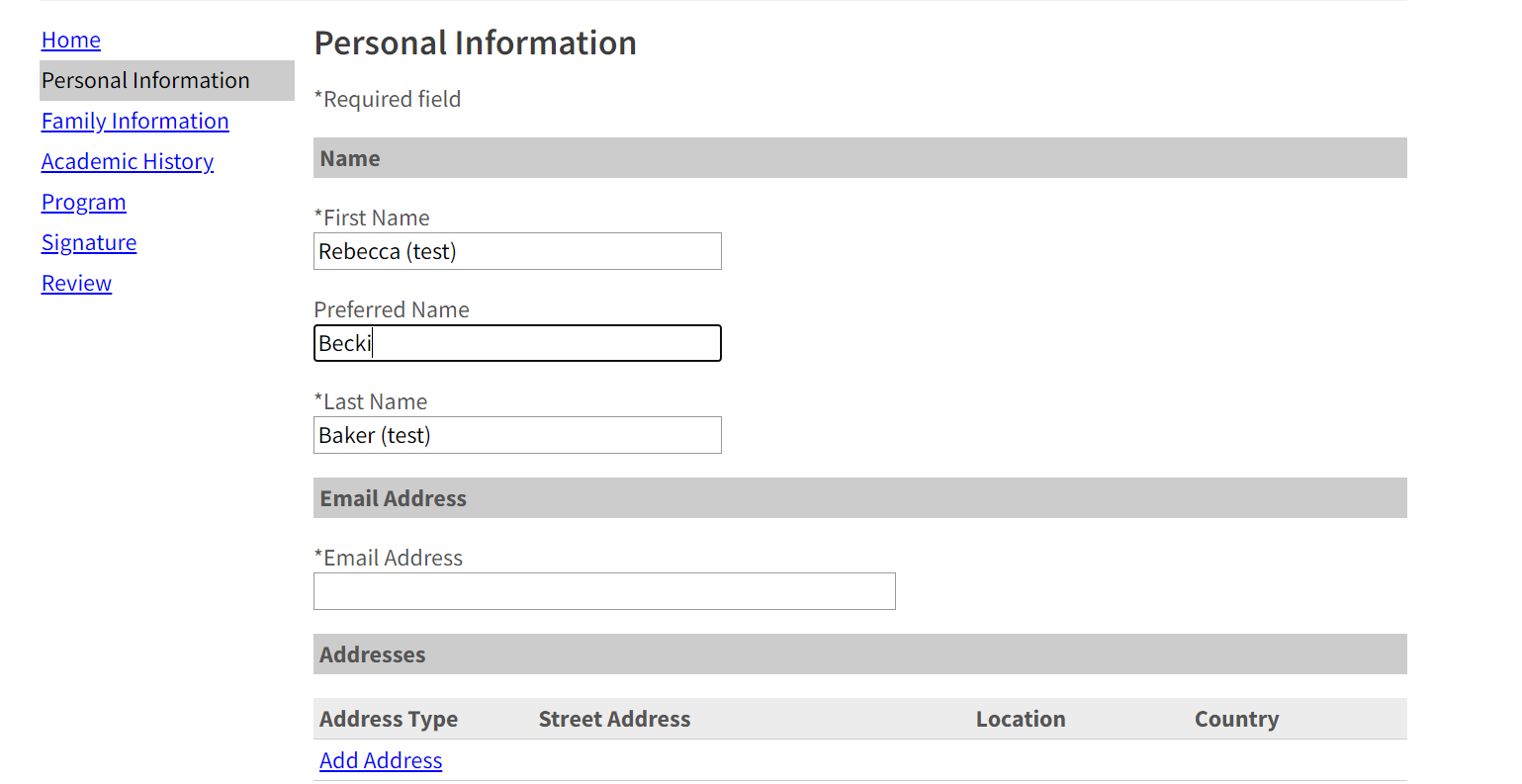
For the "Family Information" section we require you submit information for one parent/legal guardian. This is also the section that you will upload your signed parent/guardian liability waiver.
The "Academic History" section is where you will add your high school information and upload your transcript.
Next you will select your course and indicate interest in scholarship assistance in the "Program" section. A reminder that you may enroll in one course per semester. If you select "Yes" that you plan to apply for scholarship assistance, then a scholarship application will be loaded to your portal after submission of your registration request.
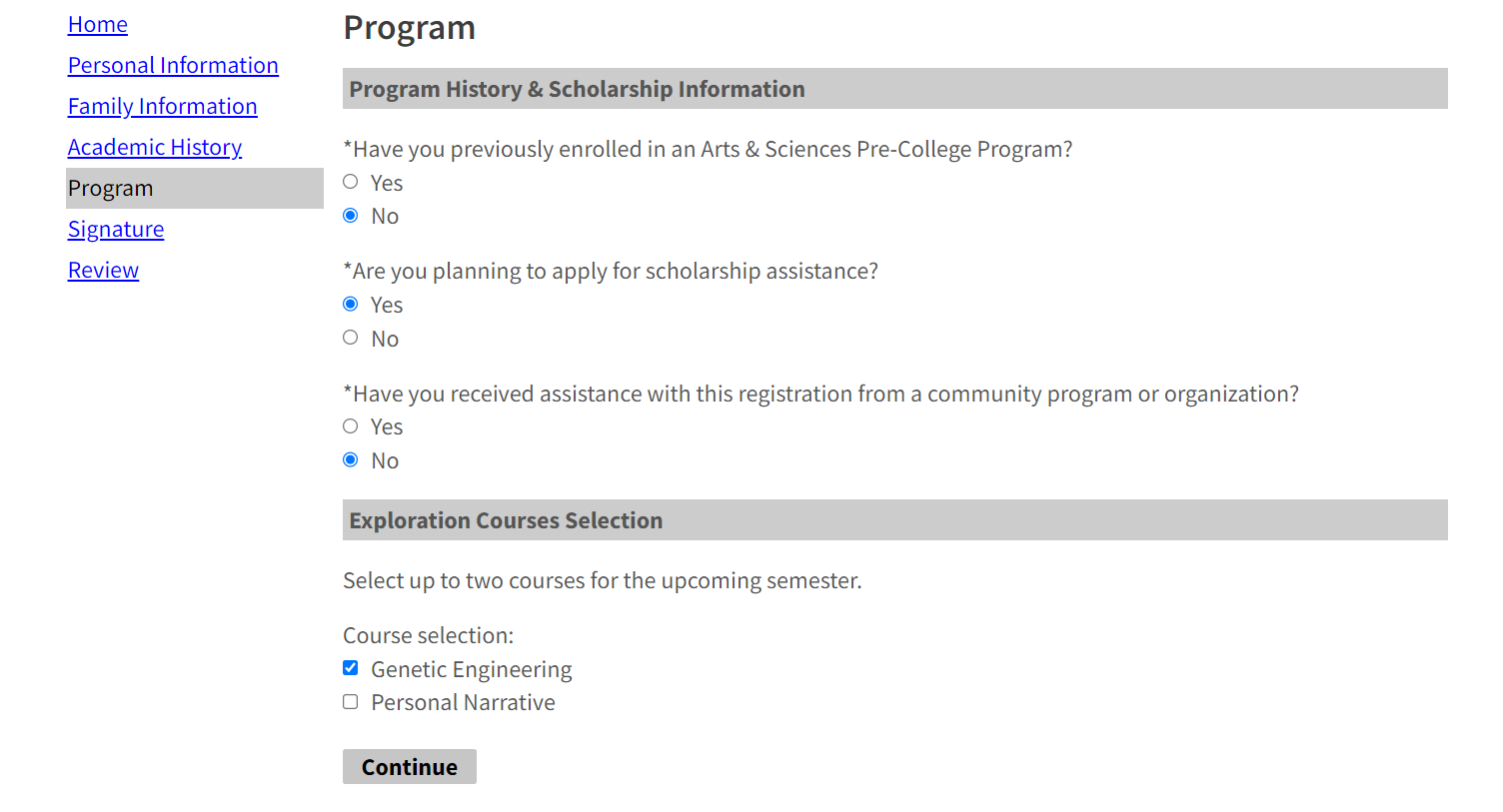
The next section is the "Student Conduct" section. In this section you will provide responses to questions related to your academic and behavioral record. We understand that many students make mistakes and can learn and grow from these experiences. If you answer yes to either of these questions, this does not automatically mean that you will not be able to participate in an Arts & Sciences Pre-College Program. If you do respond yes, you will be asked to provide dates of the incident(s) and explain the circumstances. Please provide responses to these questions and the click "Continue."
Now you have finished entering your information! You will be sent to a "Signature" page where you will enter your name in the box agreeing to the clause. You'll then select "Continue."
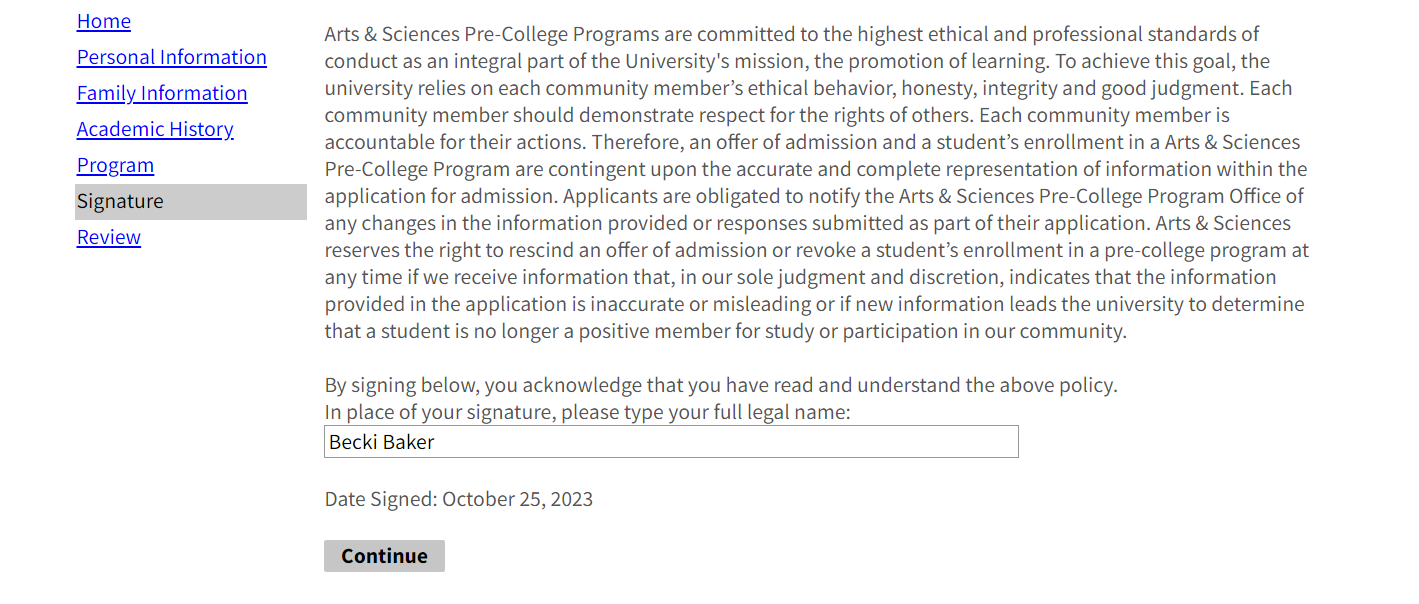
The final step is to "Review" your information. If you've forgotten any required information it will show up on this section of the form, and you can go back to complete the missing items. You can also click "Save for Later."
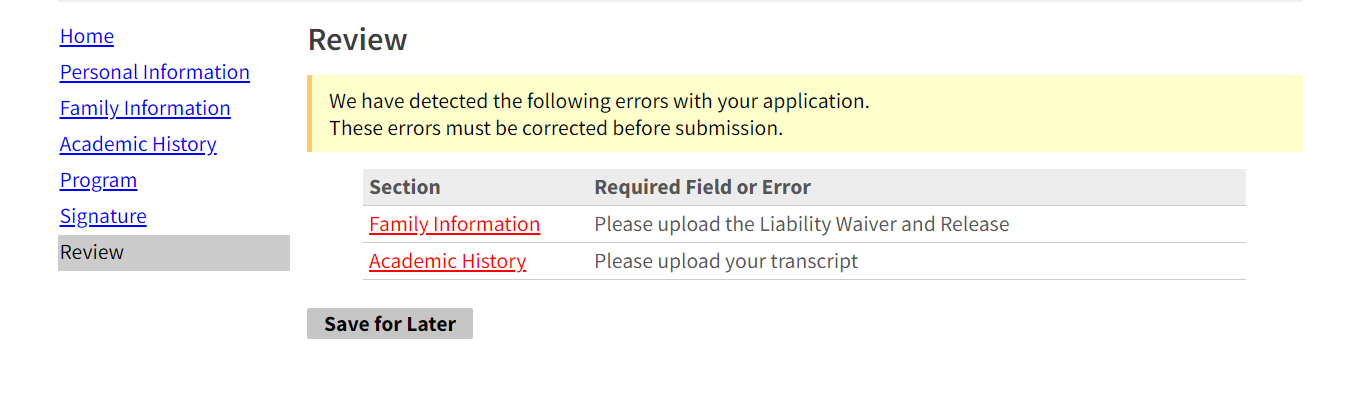
When you are ready you'll click "Submit Application." Once you click "Submit Application," you may not make any changes to the form, so be 100% certain you are ready to submit when you click this button.
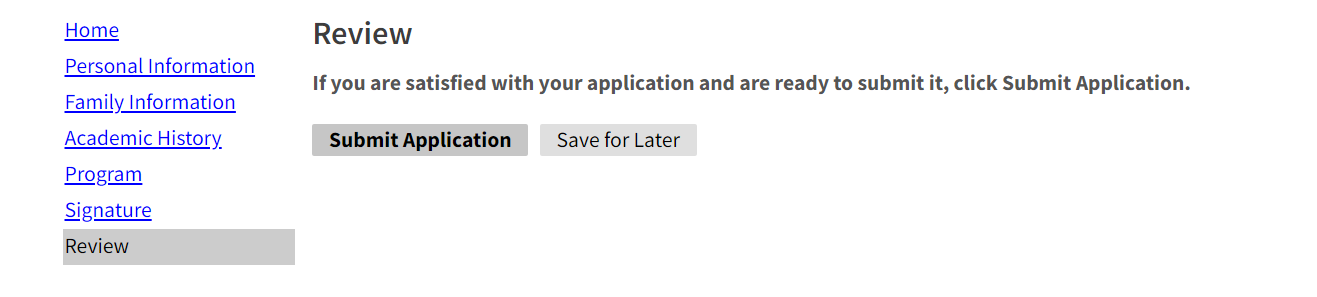
You did it! Nice work submitting your request. Now it's time for the next steps!
Submitting Additional Information
Once you click "Submit Application" you will be redirected to your account or portal. This portal is where you will see the checklist of items needed to complete the review of your request. For international applicants, you will upload your English language test score through the portal. You can also submit your scholarship application here as well. The deadline for all supplemental information to be submitted is May 12, 2025 at 11:59pm CT. Please note it may take up to 24 hours for your portal to update with all your checklist items.
You will receive an email once you submit your request that will provide you a link to access the portal. Be sure to keep this email for future reference.
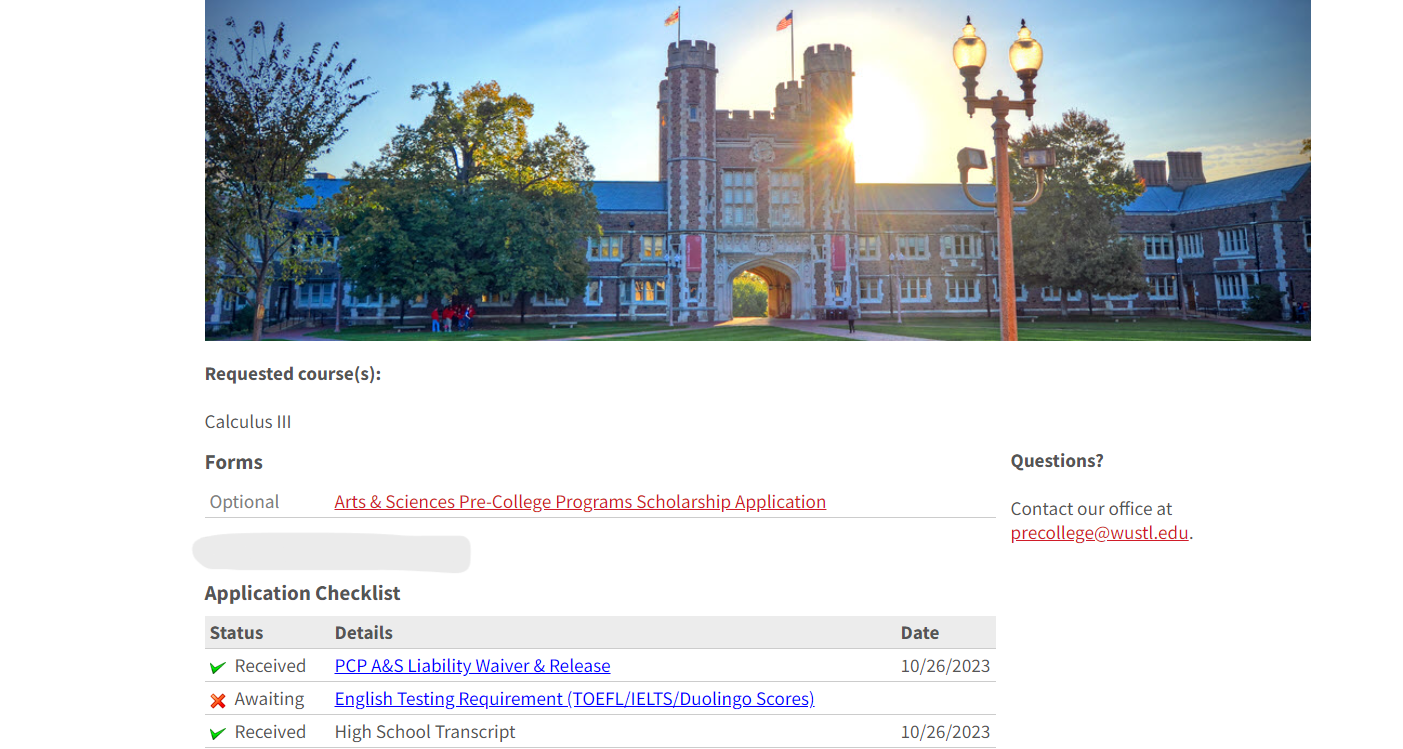
Notification of Approval
You'll receive an email once your registration request has been reviewed and a decision has been posted in your portal (Subject: Update available for your registration request). You can expect a decision within 7-10 business days of submitting your form. If approved, you'll then receive directions on confirming enrollment and paying any balance due.